Generating Email Leads With A YouTube Ads Campaign ...
Chapter 10:
Generating Email Leads With A YouTube Ads Campaign
Hey there friends! When people are on YouTube, watching and searching for
videos about topics in your target niche, they’re already qualified to become
business leads that you can nurture with a well-planned email campaign.
Today we’re going to teach you an easy way to capture email leads with
Getting Started
Start on your Google Ads dashboard. Click on the “campaigns” tab. Now click on
the “plus” button and then on “new campaign”.On the following page, select “leads” as your campaign goal. This option will
provide you with campaign settings that are optimized to help you get leads by
encouraging viewers to take action.
Before you continue, make sure that you’ve installed conversion tracking on the
web page that you are going to use to capture your email leads. Now select
“video” as the campaign type, and then click on “continue”.
Creating The Campaign
Now it is time to create your lead capture campaign. Start by entering the name
of the campaign in the “campaign name” field.
Now select your budget “type” and enter your budget amount. Now select your
“start and end dates”.
Now select your “bidding strategy”. Because this campaign type is designed to
generate conversions, the only bidding strategies available are “maximize
conversions” and “target CPA”.
most conversions within your budget. You should select this strategy when you
are targeting a broad audience.
If you select “Target Cost-Per-Acquisition” you can select the amount of money
that you’re willing to spend per each email lead. You should select this strategy
when you are targeting a very specific audience.
For this example we are going to select “maximize conversions”. By default, the
only network that you can target with lead capture campaigns is YouTube, so
skip this menu and simply select your target “languages” and your target
“locations”. Now scroll down and enter the name of the ad group for this
campaign in the “ad group” field.
Now click on the “demographics” menu to define your demographic targeting.
Now click on the “audiences” menu to define the audience that will see your
Now click on the “keywords” menu. Enter your target keywords and search
terms in the keywords column.
Now click on the “topics” menu to select your target topics from the display
menu.
Now click on the “placements” menu if you want to select specific placements
where you want to show your ads.
Creating The Ad
Now it is time to create the ad. Start by pasting the URL of the YouTube video
that you’ll use to promote your opt-in page in the “search for a video” field.
Now enter your opt-in page URL in the “final URL” field. In our case, we’re going
to enter the URL of a lead capture page that we created on “MailChimp”, a
great email marketing tool that allows you to capture up to 2,000 subscribers for
free.
Now click on the “display URL” field to generate a display URL to show on your
ad. You can customize this URL to make it more attractive and clickable.
Now type a compelling call-to-action in the “call-to-action” field. Now add up to
two keywords or one search term that relates to the content in your opt-in page
to the “headline” field.
Now select to “autogenerate” companion banner and enter a name for your
video ad in the “ad name” field. Preview the appearance of your ad in the


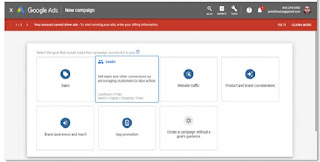







Post a Comment