How to Make Your Facebook Friends List Private?
Make Facebook Friends List Private
How to Make Your Facebook Friends List Private
Log in to your Facebook account.
Click on the "Friends" link on the left side of your homepage.
Click on the "Edit Privacy" button next to the "Friends" heading.
From the drop-down menu, select "Custom."
Click "Save Changes."
Your friends list is now only visible to you. If you ever want to change the privacy settings for your friends list again, simply follow the steps above and select a different option from the drop-down menu.
It's important to keep in mind that making your friends list private does not prevent people from seeing the friends you have in common with them. They will still be able to see those friends when they view your profile or when they are looking at the friends list of a mutual friend. However, this will prevent them from seeing your entire list of friends.
Additionally, remember that if you have apps connected to your Facebook account, they may have access to your friends list. To check what apps have access to your account, go to "settings and privacy" then "settings" and then "Apps and websites" and remove the apps you don't want to have access.
By following these steps, you can keep your friends list private on Facebook and have more control over who can see it.
Continuous
Another way to keep your friends list private is by adjusting the privacy settings of your profile. You can do this by following these steps:
Log in to your Facebook account.
Click on the "Settings & Privacy" drop-down menu in the top right corner of your homepage.
Select "Settings."
In the left-hand column, click on "Privacy."
Under the "Who can see your friends list" section, select "Custom."
Click "Save Changes."
This will ensure that only you can see your friends list, even if someone visits your profile. Additionally, you can also limit the visibility of your friends list to certain people or groups by selecting the "Custom" option and then choosing the specific people or groups that you want to be able to see it.
It's also a good idea to review the privacy settings of your posts and photos to make sure that only the people you want to see them can do so. You can do this by going to the "Privacy" settings and adjusting the settings for "Who can see your future posts" and "Limit the audience for posts you've shared with friends of friends or Public?"
By taking these steps, you can have more control over who can see your friends list and other personal information on Facebook. Remember that you can always change these settings in the future if you want to make your friends list or other information more or less private.
In conclusion,
Making your friends list private on Facebook is an easy process. You can do it by adjusting the privacy settings for your friends list and profile. Additionally, you can also limit the visibility of your friends list to certain people or groups. It's also a good idea to review the privacy settings of your posts and photos to make sure that only the people you want to see them can do so.



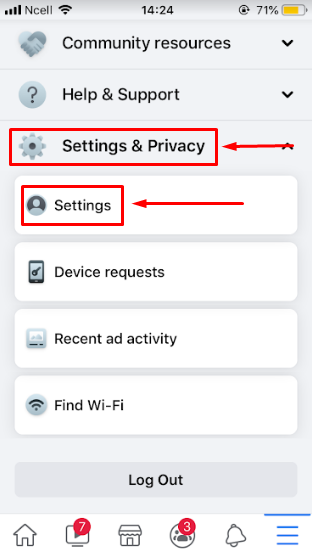




Post a Comment